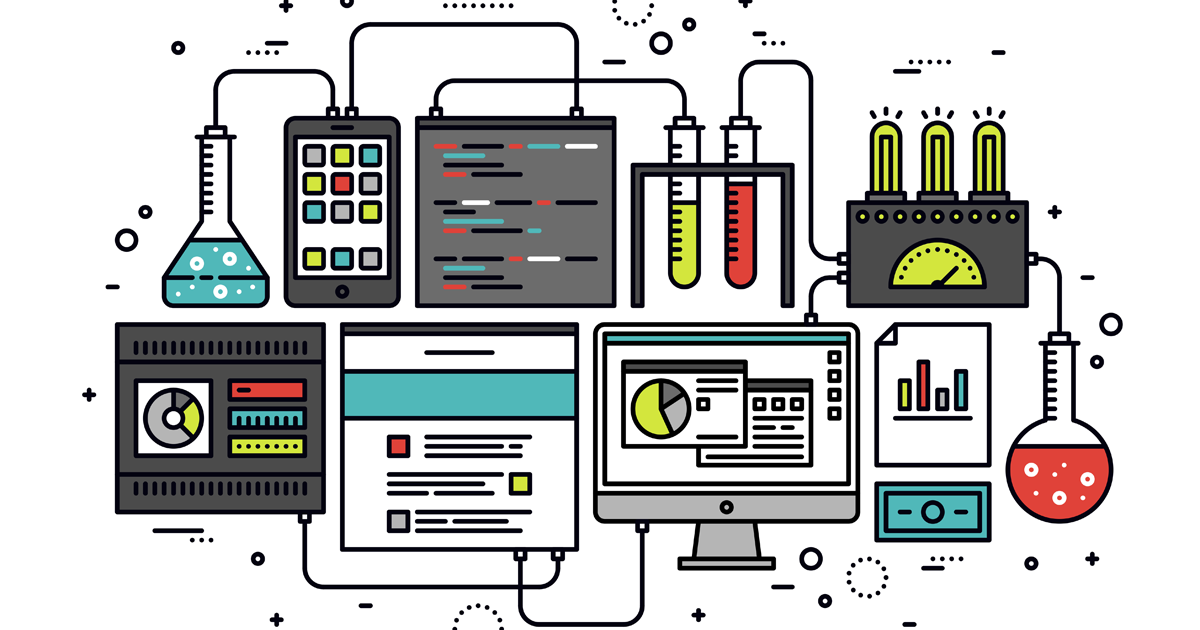There’s a lot of new features and integrations in ContactDrive to make marketing automation easier, but what does this mean for you?
Quite simply, ContactDrive is now more than ever a platform to unify your contacts, leverage and augment what you know about them, and then communicate with them through precise messages and channels tailored to them.
So how do you maximize ContactDrive to leverage marketing automation and build relationships?
TL;DR:
- Create a web form with any tool that integrates with Zapier or ContactDrive
- Setup integrations to pull data from web forms into ContactDrive
- Setup integrations to fetch third-party data to augment your contacts
- Create saved filters to quickly segment target audiences
- Auto-update lists based on saved filters to create lists of target audiences
- Sync lists with contact tools like MailChimp and Facebook
- Setup drip campaigns in your contact tools like MailChimp or retargeting ads in Facebook
There are a few steps involved, but it goes quick! Ok, here’s the full example:
Step 1: Setup a web form
You setup a form on your website to let people signup for updates. Ideally, there’s some sort of offer, such as a white paper or opportunity to sign a petition on an important issue.
Thanks to our integration with Zapier, this form could be almost anywhere. It could even be a donation form on Anedot.
Step 2: Create a Zap
Zapier is a free service that connects hundreds of web services. WordPress, Gravity Forms, FormStack, Google Docs — you name it. ContactDrive also integrates with Zapier. So you can easily create a Zap using your webform as the trigger and ContactDrive as the action.
Step 3: Setup integrations
Once you have your form setup, and a Zap built in Zapier, your data will flow into ContactDrive automatically. New contacts will be created, or merged with existing contacts if there’s a match.
Now the fun begins!
With our integrations with multiple data sources like FullContact, i360 and L2, you can check independent data sources to see if there’s any other data you might know about this new contact available.
For instance, if you have their email (and hopefully you require an email on signup), FullContact might help you find their Twitter account or LinkedIn profile. They might have donated enough to put them above a certain threshold.
If you have their city and state, i360 or L2 might help you find their voter record. (Note: In most states, voter data can only be used for advocacy or political purposes. Commercial uses are typically forbidden by state law. Check with your state or voter file vendor to ensure your use is legal.)
Step 4: Create saved filters
From here, you can filter your data using everything you know about a contact, including this augmented data. So you might want everyone with a Twitter account, or everyone who is an Independent voter. Once you have the right filters in place to get to your ideal target audience, save them.
Step 5: Auto-update lists
Armed with your saved filters (really, target audiences), you can now create Lists for each audience. After creating a list, set them up to auto-update based on saved filters. Once you do that, any time a contact is added to your account, or updated, and match the criteria for a list’s saved filter, they’ll be added to that list.
Step 6: Sync with contact tools
Now that you have automatically updated lists of contacts segmented based on criteria, you’ll want to do something with them. Easy!
If you have integrated with a contact tool like MailChimp, you can sync your ContactDrive lists with your MailChimp lists. Go to your list, click on List Actions then Edit List. You’ll be able to select from an existing list on MailChimp or create a new one. Then, whenever a contact is added to your list, they’ll be added to the list on MailChimp.
Step 7: Create drip campaign(s)
Tools like MailChimp let you setup automation workflows that let you drip out emails to a specific segment of contacts over time. So the last step is to create a list in MailChimp (or another contact tool) and setup a few drip emails. Then, back in ContactDrive, update your list to sync with that list in MailChimp.
You can also use ContactDrive to populate Facebook Custom Audiences, powering real-time retargeting campaigns that run alongside your other outreach and persuasion efforts.
Now you have a full-blown marketing automation growth machine. You can create as many workflows as you want, connecting with as many third-party tools as you want.
So for example you might have a list of prior donors who get added to a list when they take a new action. Or a group of prospects who have social media details and ask them to connect on Twitter. Or voters in a certain district, or of a certain party.
The possibilities to segment your contacts are only limited by your imagination. But however you segment, experiment! Test and measure. See what sticks. Over time you’ll build a system that not only helps you build better relationships but also helps you grow and make a bigger impact.